New Feature! Trim your media file when placing an order

Photo by Michael Dziedzic
Sometimes your recording includes more material than you actually want us to transcribe.
There may be a few minutes of unrelated conversation before an interview gets underway, or a period of off-mic chit-chat after an event wraps up, or you may have recorded a whole seminar, but only need to transcribe one of the speakers.
Many customers trim the file themselves, prior to upload, and that’s great. However, you may not have the know-how to do this, or if you are ordering via URL (for instance to transcribe a YouTube video), you may not be able to modify the original recording.
There’s a tool for that
If you can’t trim the file before ordering, or simply prefer not to, you’ll be interested in our new Trim Audio tool, now available on the order page along with the other upgrades:

When you click the checkbox to select the tool, two additional fields appear, allowing you to select the start and/or end times for your file. You can specify trim points at the beginning of your file, the end, or both.
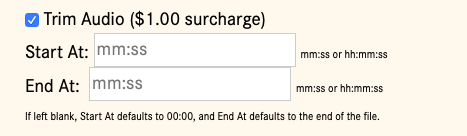
After that, simply place your order as usual. We will process and bill you for only the portion of your file that you have indicated.
Why does it matter?
While your CastingWords transcript is produced by human workers, we have automated a lot of the in-between processes, such as transcoding and formatting. The moment you place your order, our busy little robot processes the audio or video file, splitting it into into multiple transcription tasks for our workers.
This means that we transcribe the full duration of every file. Some customers include a note on the file asking us to skip the first 2 minutes, or stop transcribing when the interview wraps up, etc. The final editor will trim as directed, but our costs incurred – and your billing – still correspond to the full length of the file.
When you use the trim tool, we process and bill only the portion you select.
What if I want to skip a segment in the middle?
The trim tool can be used to remove material from the beginning or end of your file. It cannot skip a spot in the middle and then pick back up later. If you want to skip a segment in the middle of a recording, your best bet is to place separate orders for the different portions you need to transcribe.
Ready to get started?
Choose from CastingWords’ wallet-friendly Budget transcription services, or order the speedier 1-Week or 1-Day turnaround if you’re on a deadline.